Why Your Computer Is Running Slow And How To Fix It
- Too Many Startup Programs
When you start your computer, several programs may launch automatically in the background. Over time, this can drastically slow down performance.
How to Fix:
- Open Task Manager (Ctrl + Shift + Esc) and go to the Startup tab.
- Disable unnecessary programs by right-clicking and selecting Disable.
- Low Storage Space
Your hard drive needs some free space to function efficiently. If it’s almost full, your computer may slow down.
How to Fix:
- Delete unused files and uninstall unnecessary programs.
- Use the built-in Disk Cleanup tool to remove temporary files.
- Consider upgrading to a Solid-State Drive (SSD) for faster performance.
- Too Many Background Processes
Running multiple programs at once can consume RAM and CPU power, leading to slow performance.
How to Fix:
- Open Task Manager and check the Processes tab.
- Identify and close unnecessary apps consuming resources.
- Restart your computer regularly to clear background tasks.
- Outdated Software or Operating System
Older software versions may have bugs or inefficiencies that slow down your system.
How to Fix:
- Check for Windows/macOS updates and install them.
- Keep your software, drivers, and antivirus updated.
- Virus or Malware Infection
Malware and viruses can significantly impact your system’s performance by running malicious processes in the background.
How to Fix:
- Run a full system scan using reputable antivirus software.
- Remove any detected threats and enable real-time protection.
- Overheating Issues
When a computer overheats, it may throttle performance to prevent damage.
How to Fix:
- Ensure your computer’s vents are clear and dust-free.
- Use a cooling pad for laptops or clean internal fans for desktops.
- Avoid using your computer on soft surfaces like beds or couches.
- Insufficient RAM
If your computer frequently freezes while multitasking, you may need more RAM.
How to Fix:
- Check your system’s RAM usage in Task Manager.
- Upgrade to additional RAM if your system supports it.
- Need for Professional Repair
If you’ve tried these fixes and your computer is still slow, it might be time for professional help. Issues like failing hardware, corrupted system files, or deeper software conflicts require expert attention.
For expert assistance, consider our computer repair service in Calgary to get your device back to peak performance.
Final Thoughts
A slow computer doesn’t mean you need to buy a new one. By following these steps, you can significantly improve your system’s speed and efficiency. If the problem persists, seeking professional repair services can be the best solution.
Need help? Contact a technician today and restore your computer’s speed!
- Too Many Startup Programs
When you start your computer, several programs may launch automatically in the background. Over time, this can drastically slow down performance.
How to Fix:
- Open Task Manager (Ctrl + Shift + Esc) and go to the Startup tab.
- Disable unnecessary programs by right-clicking and selecting Disable.
- Low Storage Space
Your hard drive needs some free space to function efficiently. If it’s almost full, your computer may slow down.
How to Fix:
- Delete unused files and uninstall unnecessary programs.
- Use the built-in Disk Cleanup tool to remove temporary files.
- Consider upgrading to a Solid-State Drive (SSD) for faster performance.
- Too Many Background Processes
Running multiple programs at once can consume RAM and CPU power, leading to slow performance.
How to Fix:
- Open Task Manager and check the Processes tab.
- Identify and close unnecessary apps consuming resources.
- Restart your computer regularly to clear background tasks.
- Outdated Software or Operating System
Older software versions may have bugs or inefficiencies that slow down your system.
How to Fix:
- Check for Windows/macOS updates and install them.
- Keep your software, drivers, and antivirus updated.
- Virus or Malware Infection
Malware and viruses can significantly impact your system’s performance by running malicious processes in the background.
How to Fix:
- Run a full system scan using reputable antivirus software.
- Remove any detected threats and enable real-time protection.
- Overheating Issues
When a computer overheats, it may throttle performance to prevent damage.
How to Fix:
- Ensure your computer’s vents are clear and dust-free.
- Use a cooling pad for laptops or clean internal fans for desktops.
- Avoid using your computer on soft surfaces like beds or couches.
- Insufficient RAM
If your computer frequently freezes while multitasking, you may need more RAM.
How to Fix:
- Check your system’s RAM usage in Task Manager.
- Upgrade to additional RAM if your system supports it.
- Need for Professional Repair
If you’ve tried these fixes and your computer is still slow, it might be time for professional help. Issues like failing hardware, corrupted system files, or deeper software conflicts require expert attention.
For expert assistance, consider our computer repair service in Calgary to get your device back to peak performance.
Final Thoughts
A slow computer doesn’t mean you need to buy a new one. By following these steps, you can significantly improve your system’s speed and efficiency. If the problem persists, seeking professional repair services can be the best solution.
Need help? Contact a technician today and restore your computer’s speed!
- Too Many Startup Programs
When you start your computer, several programs may launch automatically in the background. Over time, this can drastically slow down performance.
How to Fix:
- Open Task Manager (Ctrl + Shift + Esc) and go to the Startup tab.
- Disable unnecessary programs by right-clicking and selecting Disable.
- Low Storage Space
Your hard drive needs some free space to function efficiently. If it’s almost full, your computer may slow down.
How to Fix:
- Delete unused files and uninstall unnecessary programs.
- Use the built-in Disk Cleanup tool to remove temporary files.
- Consider upgrading to a Solid-State Drive (SSD) for faster performance.
- Too Many Background Processes
Running multiple programs at once can consume RAM and CPU power, leading to slow performance.
How to Fix:
- Open Task Manager and check the Processes tab.
- Identify and close unnecessary apps consuming resources.
- Restart your computer regularly to clear background tasks.
- Outdated Software or Operating System
Older software versions may have bugs or inefficiencies that slow down your system.
How to Fix:
- Check for Windows/macOS updates and install them.
- Keep your software, drivers, and antivirus updated.
- Virus or Malware Infection
Malware and viruses can significantly impact your system’s performance by running malicious processes in the background.
How to Fix:
- Run a full system scan using reputable antivirus software.
- Remove any detected threats and enable real-time protection.
- Overheating Issues
When a computer overheats, it may throttle performance to prevent damage.
How to Fix:
- Ensure your computer’s vents are clear and dust-free.
- Use a cooling pad for laptops or clean internal fans for desktops.
- Avoid using your computer on soft surfaces like beds or couches.
- Insufficient RAM
If your computer frequently freezes while multitasking, you may need more RAM.
How to Fix:
- Check your system’s RAM usage in Task Manager.
- Upgrade to additional RAM if your system supports it.
- Need for Professional Repair
If you’ve tried these fixes and your computer is still slow, it might be time for professional help. Issues like failing hardware, corrupted system files, or deeper software conflicts require expert attention.
For expert assistance, consider our computer repair service in Calgary to get your device back to peak performance.
Final Thoughts
A slow computer doesn’t mean you need to buy a new one. By following these steps, you can significantly improve your system’s speed and efficiency. If the problem persists, seeking professional repair services can be the best solution.
Need help? Contact a technician today and restore your computer’s speed!
Recent Blog Posts

What is Managed IT Service?
What Is Managed IT Service?[dsm_breadcrumbs current_bg_color="RGBA(255,255,255,0)"...

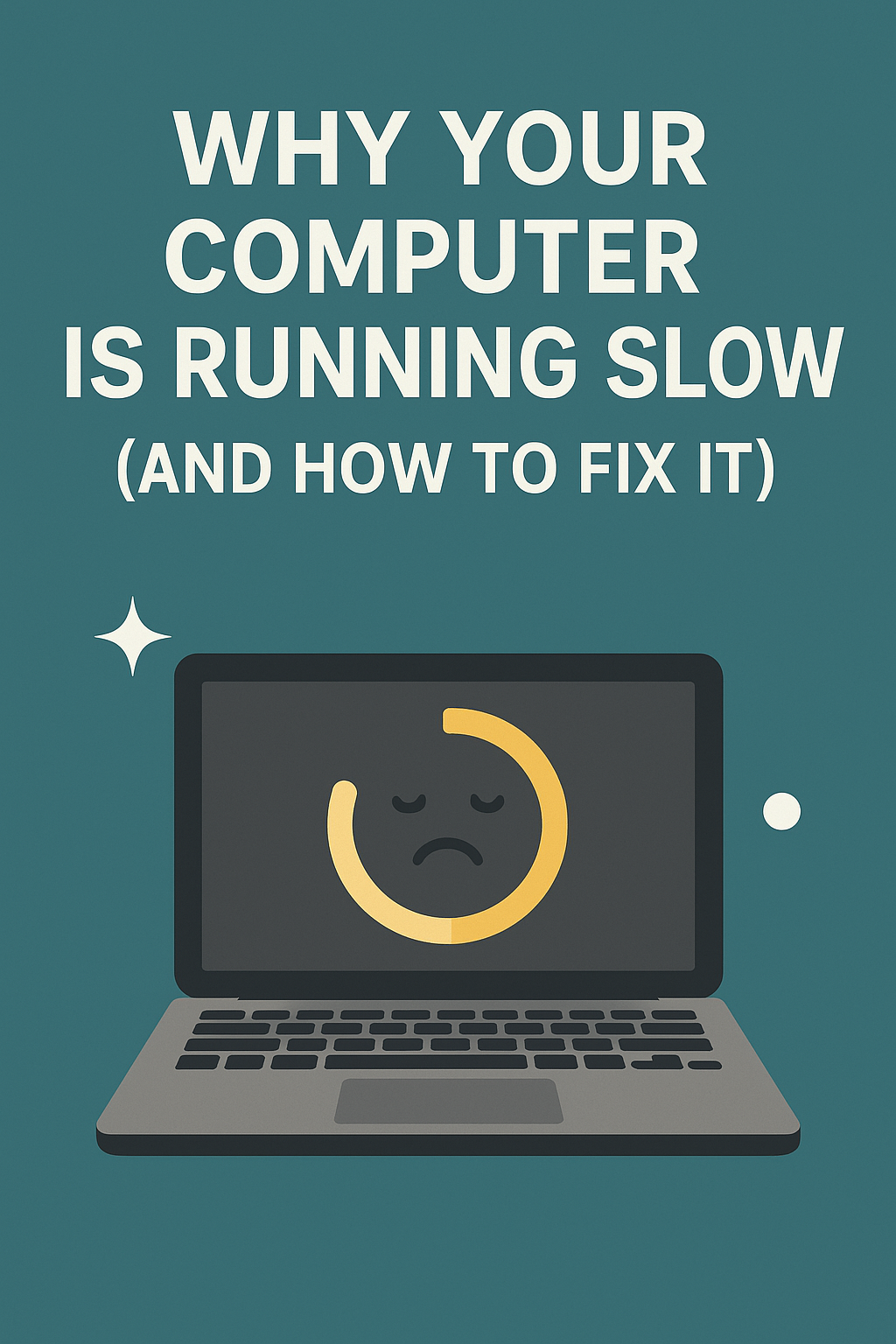
0 Comments